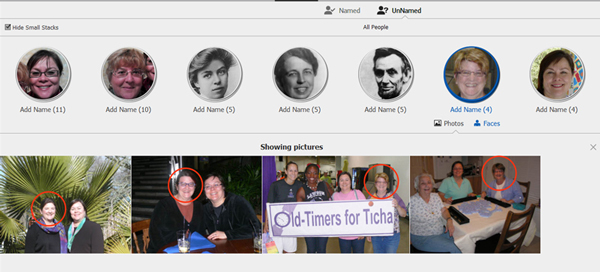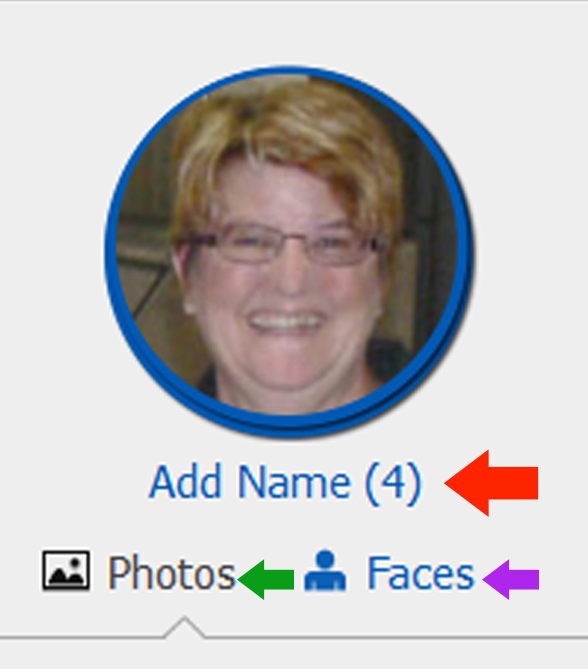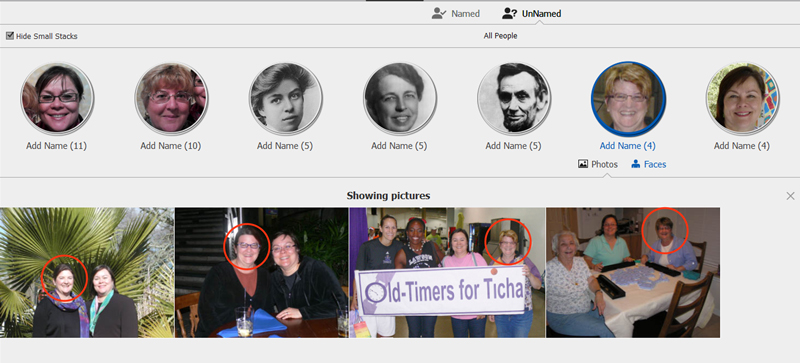Someone once told us she didn’t want to organize her digital photos because it “takes too long.” What’s great about Photoshop Elements Organizer is that you can organize your photos in great or very little detail. Organizer’s use of facial recognition makes it easy for you to label your photos with people’s names. If you do nothing else, just putting names to faces will serve you well. When you are in “People” view, just click on “Unnamed” to begin seeing the “people” Organizer has identified. Once you recognize the person, in this case Deb, you can add that person’s name (red arrow in image below).
Sometimes just looking at the head shot doesn’t help you identify the person. You’ll notice in the image above that Organizer had identified four photos it thought had Deb in them. But what if you can’t tell from the head shot? Just click on “Photos” (green arrow in image above) to see that person in the photos in which they appear. Let’s look at our example with the photos showing:
These four photos indeed have Deb in them. (I have circled Deb’s face in red here for those of you who don’t know her.) Let’s take a moment to marvel at what a good job Organizer did in finding these photos of the “same person.” Deb has gone through several changes: long brown hair to a short blonde bob, with and without glasses, and more and more wrinkles. But, here you have it, four photos of Deb. Click on “Faces” (purple arrow in first image) to return to the head shots in “People” view.
It’s really impressive how quickly and accurately Organizer identifies people for you. Sure, sometimes it makes a mistake, like the time it thought my photo of a gargoyle on a German cathedral was a person, but it’s easy to have Organizer dismiss such misses. Click on “Faces” (purple arrow in first image) in the “Unnamed” view, and click on the head shot that does not belong. If you’re a sentimental fool like I am, a tear or two might well up in your eyes if Organizer mistakes you for a dear departed relative. You can see how Organizer could have made this mistake with me and my mom (although it nailed these two photos):
We hope you explore facial recognition with Photoshop Elements Organizer. If you want to learn how to use Organizer more fully, consider taking our online course. The next session starts on July 25. Click here for more information.