It’s Tuesday, and we have another Tech Tuesday installment. This time we want to talk about the importance of tracking your artwork. It really doesn’t matter which method you use: paper and pencil, Excel spreadsheets, index cards. The important thing is that you keep track of your artwork (your family will thank you). We use a nifty program called GYST (Getting Your Sh*t Together). Why?
Tracking Needs
We used to use an Excel spreadsheet to track our work. It worked fine . . . for a while. We had the title, date made, size. We soon realized that we probably needed to add a photo for each artwork (you do forget some pieces!). That could be done in Excel. But, when we wanted to start tracking the exhibition and sales history of each piece, it started to get complicated. We also wanted to be able to look at an artwork and see where it had been exhibited, where it currently was, if we had an artist statement for it, etc.
GYST Data Entry
GYST is really just a simple database system, but it has all the bells and whistles we wanted. Here is a sample page of an artwork entry. As you can see, there is a place to put the title, size, date made, and photo. But you’ll notice there is much more you can log: its current status (available, sold, on loan, etc), artist statement, sales, exhibitions, etc.
GYST Exhibitions
This is the part of GYST that was the deal maker for us. You can enter exhibitions and then attribute any artwork to that particular exhibition. In some cases, we had more than one work in an exhibition. GYST lets you account for that. Here is a screen shot of an exhibition page. Look below to see the artwork that is in this particular exhibition. Here’s the nice part. We did not enter the artwork information anew; we simply said “get this artwork” and GYST pulled it from our artwork database. In this example, you can see that we had two artworks in this exhibition.
Other Tracking Information
GYST also has places for you to store your artist statements, resumes, and biographies. But, if you take a look at the homepage, you’ll notice that you can enter so much more: grant proposals, sales invoices, a bibliography, etc. It’s handy to keep all this information in one place. We need to take more advantage of putting our research notes here!
What’s with the Asterisk?
No, we’re not talking about the asterisk in Getting Your Sh*t Together (that’s pretty obvious), but what about those asterisks next to some of the exhibitions in the data entry example? (See the close up below). Well, we felt it was important to figure out a way to track the exhibitions we were rejected from, but GYST doesn’t have a place to log that information. Therefore, we decided to add an asterisk before the name of the exhibition as a workaround. That way we can perform a search for the asterisk and see all the rejected exhibitions together. As you can see from this example, the piece was rejected three times before it was accepted once again for an exhibit. And, boy, did we learn a good lesson here. Walk a Mile in Her Shoes 2 sold in that exhibition! You never know when the right person will see your work.
Tracking our work has allowed us not only to keep track of exhibitions, etc., but it has also allowed us to look at trends in sales, where we get our work exhibited, etc. GYST has proven to be a valuable tool for the Pixeladies. Maybe it will work for you!
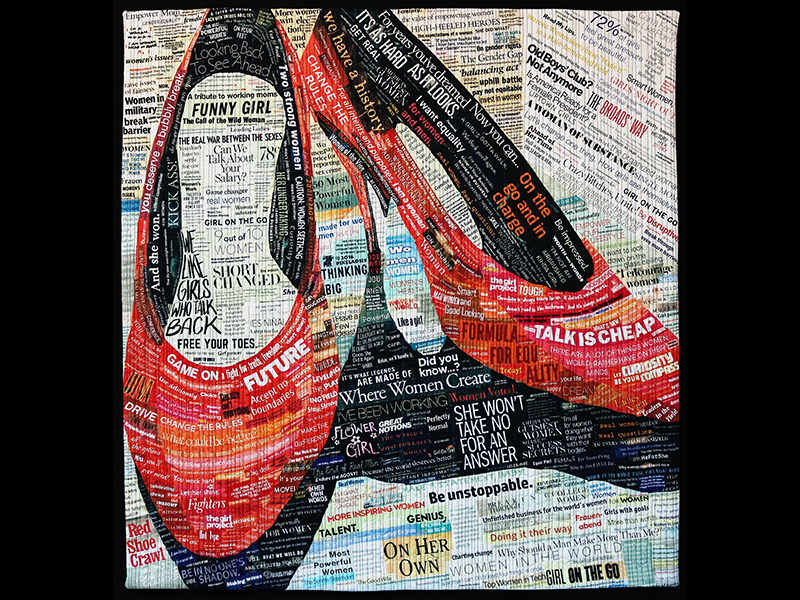

15 responses to “GYST: Tracking Your Artwork”
Thanks! I’ll check it out!
How well do the import/export features work and is it possible to back up the data? GYST does offer a free trial but not all features are functional in the free version.
The backup works just fine. I’m trying to think if we imported anything (by that I mean Excel spreadsheets etc). I can try and import something and get back to you on that.
Yes, please see if you can import from Excel. I do like Excel (I set it up to do the math for me calculating costs of goods), but I’m outgrowing the simple spreadsheets.
I love you, Pixeladies. You provide us with all the most relevant information! I’ve been looking for something better than my spreadsheet!
Awesome information! Thank you ladies.
Thank you Pixeladies, I’m indebted to you for your tuition, thus will fill a remaining gap.
Whoa! You’ve done it again. Looks like THE answer. Thanks!
Are you reviewing GYST Basic or GYST Pro?
This is GYST Pro. Well worth the price in our minds.
Doesn’t putting an asterisk in a database field conflict with performing a wild card search?
This is great—just what I was looking for! Thank you ladies!
Good question. Let me test it out. We could pick another symbol such as % ^ & so as not to confuse the wild card function of *. I’ll get back to you!
I really needed this right now! Thanks for sharing your knowledge with all of us!
[…] In a previous Tech Tuesday blog, we wrote about GYST (Getting Your Sh*t Together), the software program we use to track our artwork. Well, we had quite the response to that post, with people asking all sorts of great questions, so we thought we would follow up with a few more features of GYST. Today we’ll look at creating an artwork inventory. […]