This is Kris with a Tech Tuesday post that will answer the age-old question of whether we should link or group layers in Photoshop Elements. Well, it’s not that old of a question because grouping layers is a relatively new feature in Photoshop Elements, but our students often ask us why we would pick one over the other.
Why bother with either?
I guess the first question would naturally be why would anyone want to link or group layers? Let’s say you have made a caption in a thought bubble and want to move it, so you make your thought bubble layer active and move it. This is what you get! Your caption has failed to move along with your thought bubble, because you were only moving ONE layer.
![]()
Linking Layers
If you want to keep two or more layers together, all you have to do is make one of the desired layers the active layer and then click on the link icon in the other desired layers. In this example, I have linked the caption to the thought bubble, so now they will move together. The advantage to linking is that it takes just a couple of clicks of your mouse to accomplish.
![]()
Grouping Layers
To group layers, you first select all the layers you want to group together, then click on the Group Layer icon at the top of the Layers panel (here shown in the red box). Once you form a group, it is open by default (here shown by the red arrow) and the each of the layers in the group is slightly indented. You can see the two layers that are in the group: the caption and the thought bubble shape.
![]()
So What’s the Difference?
At first glance, there doesn’t seem to be much difference at all. Once you link or group the layers, you can move them around, and they will stay together. But let’s assume you want to start doing other things, like keep several fonts of the same caption together to decide on later. You may have a completely different thought in a different thought bubble, but you’ve turned off those layers for now. Once you start working with multiple layers, you’ll find that grouping them helps to keep the clutter in your Layers panel at bay. Here is the same panel with the group closed (as shown by the red arrow). Now it looks as if you only have two layers.
![]()
Open and close the group by clicking on the More arrow next to the group layers icon in the layer. Turn the visibility of individual layers off and on within a group, or turn the visibility of the entire group off and on. While linking layers may be fast, I tend to link layers on a temporary basis only. Once I start working with multiple layers, I always go for grouping. It’s a better organizing tool. And my favorite thing to do is create a group called “Archive,” where I put all the layers I really am thinking about deleting but can’t quite commit to yet. I keep that group turned off. You just never know if that one element you had is the one you really like after all!
To learn more tips and tricks about Photoshop Elements, register for one of our classes. Click here for more information and to register.
P.S. And the happiest of birthdays to my Precious Pup, who turned 28 on Sep 16 and who still loves ice cream.
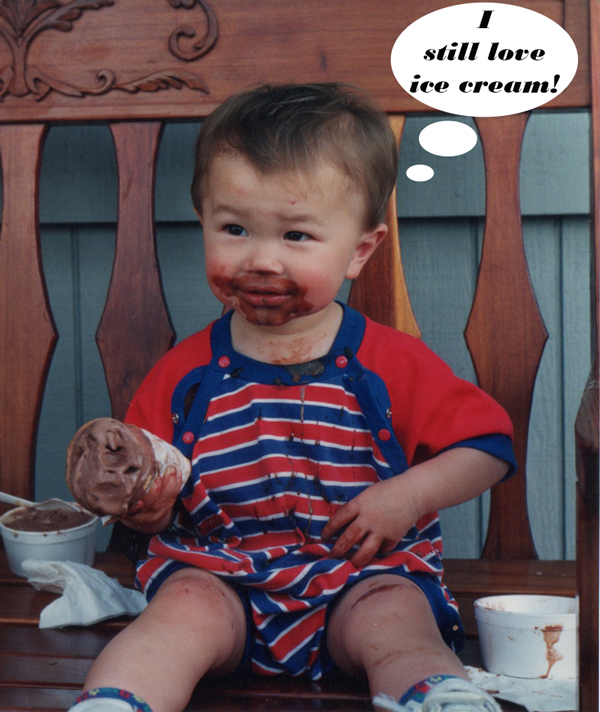

2 responses to “Linking vs. Grouping Layers in Photoshop Elements”
Nice job. I learned something here today.
Thank you,
Nick
South Horizon
Thanks, Nick!