Finally! We’re back to review Adobe Photoshop Elements 2021. PSE has been out since October. And as of this posting, it’s even on sale. So should you purchase this new version? We think so, but it really depends on what version you currently have and what parts of the program you actually use.
PSE Editor
If you have anything prior to Elements 2018, it’s a definite YES. Since Adobe started naming their versions after the year, there are many more features that will make your digital photography experience better. If you have version 2018-2020, check out this chart. It will show you the new features added with each release.
Adobe Sensei
What is Adoebe Sensei? Sensei is the Japanese word commonly translated as master or teacher. Adobe Sensei is Adobe’s system of artificial intelligence and machine learning. According to Adobe, “designing . . . can be complicated. Adobe Sensei uses artificial intelligence and machine learning to make it easier.” Whatever it is, it helps provide Photoshop Elements with its magic. You know, things like figuring out what part of an image is the subject when making automatic selections, fixing rips and tears in photos, and now fixing facial features and making still photos move.
Adjust Facial Features
We love adjusting facial features. Take for example this photo of us. It’s 2015, we’re in Germany, and we look pretty jet-lagged.

With the Adjust Facial Features command, we can open our eyes, tilt our heads and more. If we wanted to, we could add some Botox to our lips, and remove some weight from our faces. Since this feature changes pixels (destructive editing), we suggest making a duplicate of the background layer before making any changes. Then just go up to the Enhance button in the menu and choose Adjust Facial Features.
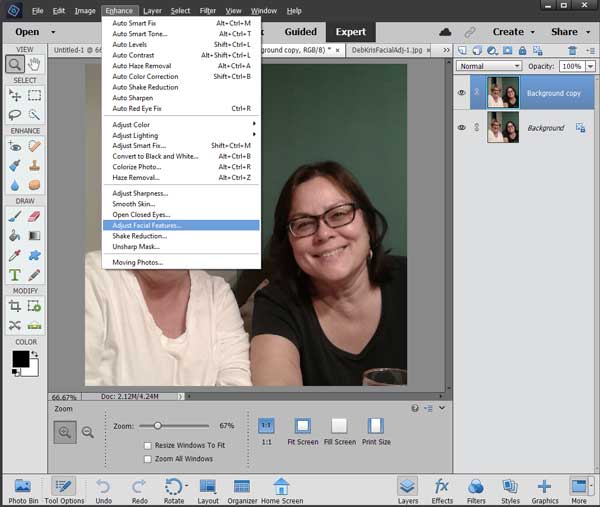
The photo will open in a new dialog box along with a menu on the right. The face(s) will have circles around them. If you have more than one face, click on the one you want to adjust first (the cyan circle).
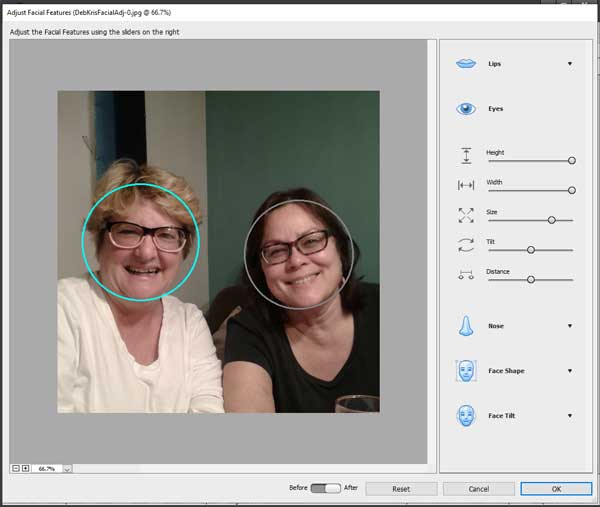
Play with all the buttons and sliders; they are pretty self-explanatory. I can share one tip that Adobe doesn’t bother to tell you. If you make a change to one of the features and don’t like it, double click on that slider button and that particular change will be removed. If you click Reset, all your changes will go back to the original. I just added height, width, and size to our eyes. It still looks like us, only without that sleep-deprived look.
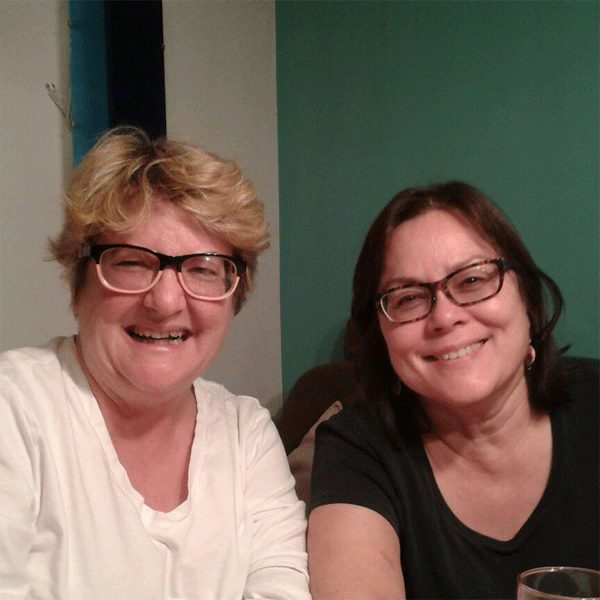
Moving Photos
“Moving photos” is another fun feature you can use on your photos and even add to your social media. Again, select Menu > Enhance. This time go to the bottom of the drop-down menu and click on “Moving Photos.” A different dialog box will open. Double-click on a thumbnail to choose whether to zoom in/out, pan left/right, or tilt up and/or down. You can also rotate the image clockwise or counterclockwise, but I don’t recommend it; you could end up being seasick as well as looking sleep deprived!
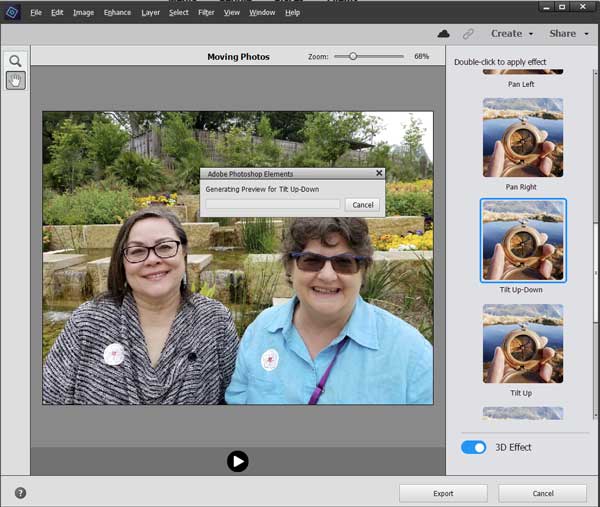
The artificial intelligence (AI) works great, but it takes computing power. On my computer, it took about 15 seconds to generate the preview. To play the moving picture, just click on the play button below the image. If you don’t like that one, choose another effect. When you have the 3D Effect button clicked, it’s not a simple pan of the photo. The background will move differently from the subject. Wow! When you like what you’ve created, click the Export button to save the image as a GIF file. To impress your friends, post the moving photo to your social media page.

PSE Organizer
If you use this wonderful cataloging program, Deb says, “YES, get 2021!” It’s so much faster than previous versions, the artificial intelligence is better, and it will make automatic backups of the catalog alone (not the photos) when you close the program. If you’re as old as we are, think of the catalog as the card catalog in a library. It contains all the information about your photos and a small thumbnail version of the photos, but not the original photos. What you will actually see in Organizer, the front end, isn’t different from version 2020. It just works better. And, well, if you don’t use a program for organizing your photos, start now!
All the bells and whistles in PSE are fun, but if you want help with the basics, our online classes are starting up again in February. Registration begins January 1, 2021, and we’d love to see you in class.
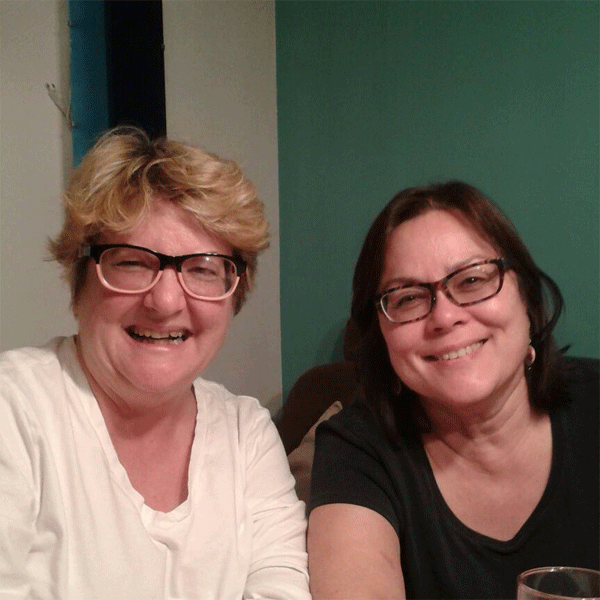

One response to “Photoshop Elements 2021”
[…] capabilities. We’ve written about Photoshop Elements’ artificial intelligence here and facial recognition here. It’s time for us reevaluate implicit bias in the tools we use to […]