We love Photoshop Elements (PSE) Organizer. It’s flexible and grows with you as you organize more and more photos. There are times, however, when it tries our patience. So here are 7 things to remember when working with Organizer.
1. Place Tags
File this under “Ugh, I hate upgrades!” Let’s face it, software companies make money off of “planned obsolescence.” So is the case with PSE Organizer. Before PSE 2020, Organizer used Google maps to chart its place tags. Now Organizer is using OpenStreetMaps, so if you had place tags in previous versions, they no longer work. If you started with PSE 2020, all’s well. Otherwise, you have to retag. Deb has been using Organizer since Day 1, when it didn’t use maps, so she just developed her own keywords and has never stopped. If you want to use place categories and not Organizer’s mapping system, you can download Deb’s place tags here and import them into your catalog! (See the featured image above).
Click here for the “Countries” tags.
Click here for the “US States” tags.
2. Face Tagging
If you put a keyword tag on a person without using facial recognition, that face won’t show in the Faces panel! So, if you want to see a face in the Peoples tab, make sure to recognize the face from the People tab. In this (blurred) example, “Jeremy” was not tagged using the People tab.
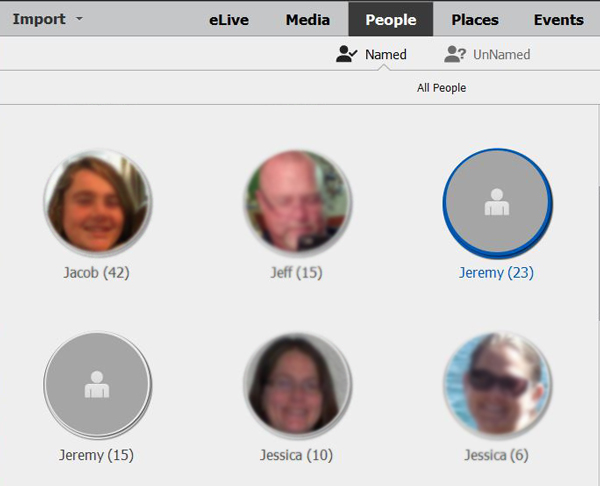
3. Details
It’s all in the details. No, really! If you want to perform some actions like stacking photos or version sets, you have to have “Details” selected. Go to View > Details and make sure Details is checked. It’s a toggle, so just click on it to turn it on/off.
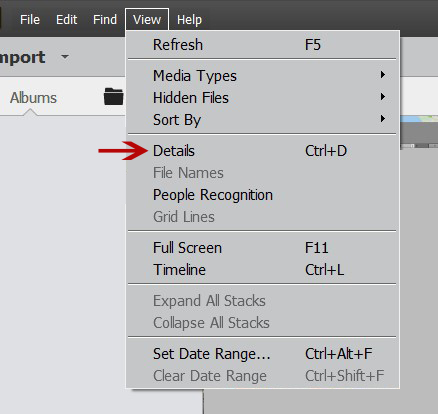
With details selected, you can see the date, time and star ranking (blue arrow), if the image is tagged (green arrow), or whether the image is on the top of a stack or version set (red arrow).

4. Importing Images
When you first go to import images into your catalog and choose “In Bulk,” it may take a while to import them all. You may feel less intimated if you import images a little at a time. Choose Import > from Files and Folders instead and choose some folders.
5. Select Several Images before Action
When you go about tagging an image, take a look at the images before and after it. Often times you will have images from the same day or event, or even with the same place together. It’s very easy just to select them: Ctrl/Command + click to individually select images or click on one image, then Shift + click on the last image you want to select to also select all the images between the two images. Once you have two or more images selected, you can drag tags over to the group, add a location, and even put the same date on all the images. This really speeds up your chores!
6. Sub-Category to Category Glitch
This feature would be wonderful, if Adobe would ever fix this glitch. In theory, and in older versions, by the way, you could easily change a sub-category into a category. This is an important feature because Organizer really is designed to be flexible. After all, your keyword tags are always evolving, no? Well, we’re so mad Adobe hasn’t fixed this yet, that we had to write an entire blog devoted to a workaround. Click here to read it.
7. Mac Users Beware
It didn’t used to be like this, but now that Mac has unveiled its “Photos” organizing system, it is much harder to work with PSE Organizer on a Mac. Mac tells you where your original images are located, but we still have many students who struggle to locate them within Organizer. Click here to read about finding your images on a Mac. So, before venturing into PSE Organizer land, Mac users might look at “Photos” and see if that organizing system will be a better alternative for you. We, of course, like the way PSE Editor works seamlessly with PSE Organizer, but you need to decide what’s best for you.
We hope these hints will come in handing as you grow your Organizer catalog.
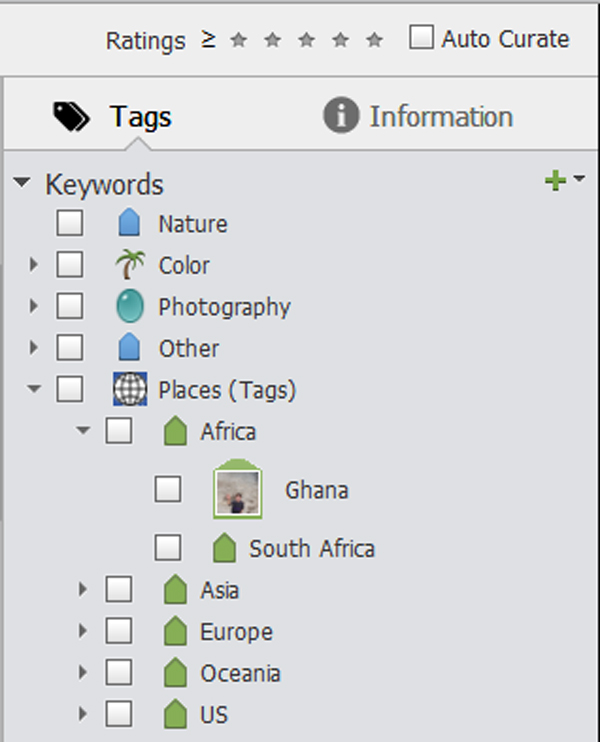

2 responses to “7 Things To Remember About Photoshop Elements Organizer”
Thanks for the class. I have years of pix, I admit that I have used tagging in Elements since the beginning, but with your help I have more tools in my kit. I “did” the whole class, but not the homework. I also used it as a lockdown getaway. I have found that my “art think” was locked down too, and is just now making a few stabs at normalcy.
I also found that working with Elements 10, required more thinking. And I couldn’t help think that my kids will do as I did for my folks, : toss out the pix. After all, it was their trip, not ours.
I might suggest a “glossaryi” sheet, what all those little symbols mean. I’m also trying to learn iPad (a useful toy if I’m in the hospital, again), and I need to “learn” the language.
Anne Theobald
What a great class! I have used PSE since forever, but was always awed and overwhelmed by Organizer. (organization is not my strong point) But your clear explanations, and examples, emphasize examples, made it clear. Thank you so much.