Today’s blog post is the first of three where Deb will show you how to create a puzzle layout for your Instagram feed using Photoshop or Photoshop Elements. Yes, there are apps for this, and feel free to use them, but Deb and Kris are control freaks. They don’t want to be limited by anyone else’s idea of what their puzzle feed should look like.
Create a PS/PSE document
- Create a Photoshop document that is in multiples of the optimal Instagram post size. Currently that’s 1080 pixels x 1080 pixels.
- Since Instagram feeds are three posts wide, the document should be 3240 pixels wide (1080 x 3).
- I will be using a grid that is 4 images high. That’s 4320 pixels (1080 x 4). For those of you used to working in inches (or centimeters) and a resolution in pixels per inch (ppi), don’t try to convert the pixels to inches, it’s much easier to turn off that part of your brain for this exercise.
Create Guidelines
- Create guidelines every 1080 pixels (horizontal and vertical). The easiest way to do this in Photoshop Elements is to set up grid lines first.
- In Preferences > Grids and Guides, make sure your units are set to pixels, then place a grid line every 540 pixels. (PSE will not allow grid lines at 1080 pixels, so we’re just cutting 1080 in half).
- Turn on your Grid and Rulers.
- Click on the ruler and drag your cursor to the right and stop when it’s on one of the 1080 pixel grid lines.
- Repeat so you have 2 vertical guidelines and 3 horizontal guidelines (to create the horizontal guidelines, drag from the top ruler).
- Turn your grid off and you should see a blank image with twelve squares. Each one of these square will become an Instagram post.
Here’s a little video of the process.
Paste Images
- Paste images into this file, create a collage, or draw whatever you like.
- Each square will be its own post, so try to have something interesting in each square. It can be an image or text. Here are a few examples to spark your creativity.
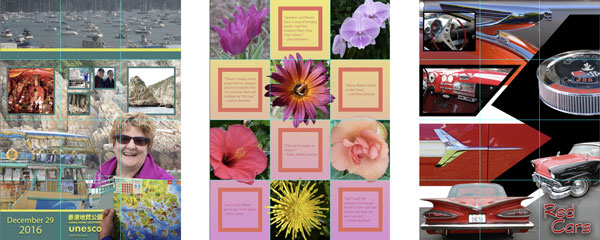
If you want to see what the individual posts for these feeds look like, watch the video below.
And if you want to learn how to create collages in Photoshop Elements, like the ones we’ve used, consider taking our Photoshop Elements Essentials classes. We’re starting a new round in January 2022. Registration begins December 13, 2021. Click here for more information.
Check back next week for Create Instagram Puzzle Feed with Photoshop (Part 2) where we show you how to slice up your image.
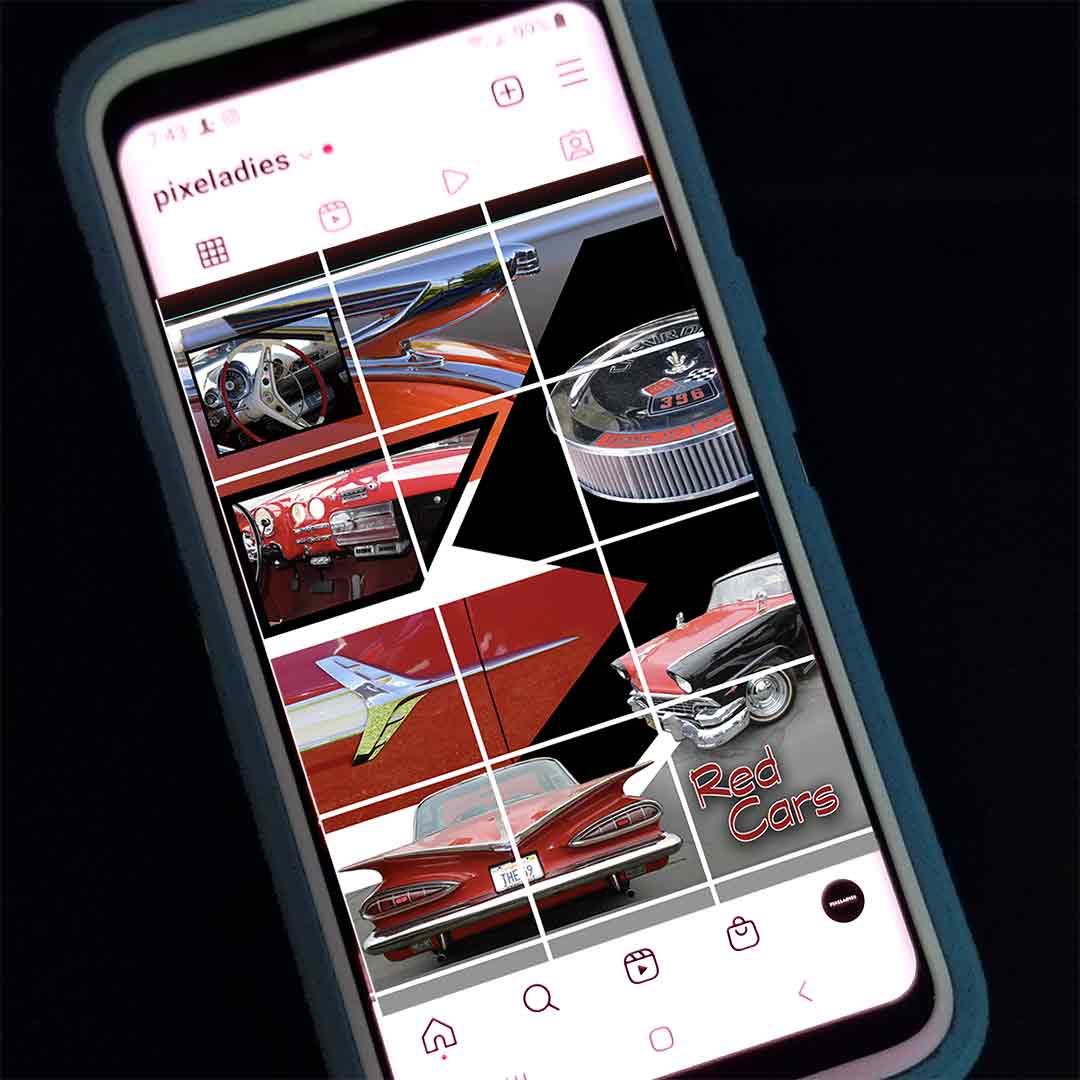

3 responses to “Create Instagram Puzzle Feed With Photoshop (Part 1)”
[…] PSE, open your collage file (maybe the one you created according to our previous blog post). I’m using a file called […]
Thank you Deb, your video was very informative and I hav just managed to make my first layout consisting of thre photos. Now to to puzzle!
[…] our last two posts, we talked about the Instagram puzzle feed. We first showed you how to create a collage for your puzzle feed. Then we showed you how to cut up your collage into Instagram-sized squares. We also told you in […]